Guide to Applying Online for a Pacific Islands Fishing Permit
June 01, 2020
This guide will help you apply for a Pacific Islands Region fishing permit.
Note: This guide does not apply if you are renewing a Hawaiʻi longline permit, or applying for or renewing a High Seas Fishing Compliance Act permit. Complete those online via NOAA’s National Permit System.
For this process, you will need:
- Internet access
- A printer, scanner, or camera
- An email address
- A credit/debit card or bank account to pay the processing fee, if applicable
Download an Application and use Kiteworks to send it to us.
The Application Process
- Download the appropriate application from the NOAA Fisheries Pacific Islands Region Fishing Permits web page.
- Fill out the application, including your typed name and date where it says Applicant.
- Sign the application on the “Applicant” line. You may sign it electronically, or print it and sign it in ink.
- If the application is for a transfer of a Hawaiʻi or American Samoa longline permit, you must obtain the name and dated signature of the person transferring the permit to you.
- Gather the required documents for your application, including the current USCG certificate of documentation or state/territory vessel registration certificate. Other documents may be necessary. Refer to the application instructions.
- Scan or take clear photographs of the signed application and all associated documents. You may upload PDF, JPG, or PNG files to Kiteworks.
- The HSFCA permit or WCPFC area endorsement application require that you send us a recent photo of the vessel and the proper markings. Refer to the application instructions.
- Contact the Permits Office with your email address and the type of permit you are seeking.
- We will email you an invitation from Kiteworks, which provides secure transmission of documents between you and the Permits Office.
- From the email invitation, connect to Kiteworks, compose a message, and attach your documents. Send the message to piro-permits@noaa.gov.
- The Permits Office will contact you if there are any deficiencies in your documents. You must fix any deficiencies within 30 days, or we may consider the application abandoned.
This is a sample email invitation from Kiteworks. Note that the sender is securefilecollaboration@doc.gov. When you receive this email, click on “Activate account.” If you do not receive this email, check your Junk/Spam and Trash folders.


Composing Your Message
This is the initial page for Kiteworks. Click on the “Compose” button in the upper left to create a message.

When you click on “Add Files,” you will see three choices. Choose “Upload local files,” which refers to files that are on your computer.

Your files menu may look different than what is shown in this screenshot. You need to navigate to where you stored your files and select them to attach them to the message. Select the file(s) and click “Open.”

You may confirm that your file is attached by scrolling down to the bottom of your message, shown here.


Pay the Application Processing Fee Using Pay.gov
Pay.gov is operated by the U.S. Treasury as a secure service to pay a processing fee online.
If your permit application requires a fee, you will receive an email from pay.gov. The email will have a link to the pay.gov website and an Access Code, which you must enter on the pay.gov website.
An example email is shown below. Please note the link to the pay.gov website and the Access Code. Your access code won’t be the same.

Once logged in to the web site, follow the on-screen instructions. Here are some sample screens.
Enter Access Code.
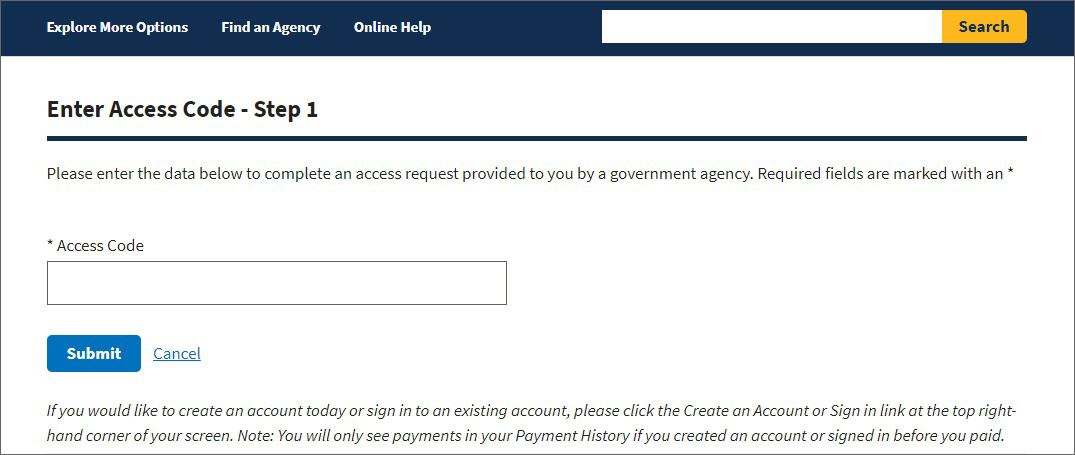
Pay.gov requires you to answer a security question. The Permits Office will send you your own unique answer to the question in a separate email. To protect your information, no other applicant will get the same question and answer combination.





Approval and Issuance of Permit
After we approve your application, we will email your permit and any transmittal letters. Print the permit and keep it on your vessel. It will suffice for any legal requirements.
You may wish to print extra copies for your files and file the PDFs on your computer for safe keeping.
If you have any questions, please contact the Permits Office at piro-permits@noaa.gov
or (808) 725-5190.